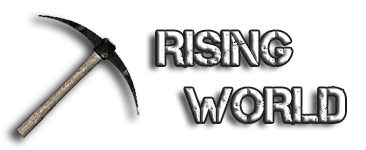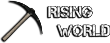I am posting this in hope that it might help someone!
The problem was - I have a Dell insiprion laptop, i have it for 2 years but dell has not updated the specific drivers since 2013, some are even older.
Old drivers cause problems with newer games, rising world was no exception.
My system specs are:
Inspiron 15R SE 7520 laptop
OS: Windows 7 Service Pack 1 (6.1.7601) 64bit
CPU: Intel(R) Core(TM) i5-3210M CPU @ 2.50GHz (cores: 4)
RAM: 8068 MBGPU:
Graphics API: Direct3D 9.0c [aticfx64.dll 8.17.10.1119] (shader level 3.0)
Video cards:
Intel(R) HD Graphics 4000 (2085 MB)
AMD Radeon HD 7730M 2Gb
THE SOLUTION:
What i did (only the steps that turned out to work in the end)
1. Downloaded the latest Intel driver for my laptop (The exe file), it depends also on processor, mine is an i5
win64_153336 Link to the specific driver here -> https://downloadcenter.intel.c…or-Windows-7-8-8-1-64-bit
2. Downloaded the latest (it was not in the recommended list but it works for me) AMD driver that is compatible with my system.
Crimson Edition 16.5.3 Hotfix - Link here -> http://support.amd.com/en-us/d…desktop?os=Windows+7+-+64
3. Downloaded latest at this moment (16.0.0.1) Display Driver Uninstaller (DDU)
Link here -> http://www.guru3d.com/files-de…uninstaller-download.html
4. Turned OFF the internet. (My laptop has a key combo for blocking wifi Fn+F2)
5. Uninstalled AMD stuff from Control panel -> Uninstall a program -> AMD install manager (Do not restart the computer yet!)
6. Uninstalled Intel video drivers through Right click on my computer -> Manage -> Device Manager -> Display Adapters -> Right click on Both of them (just in case) and select uninstall.
7. Restart computer in SAFE MODE (It is done by hitting F8 while restarting and then selecting to run in Safe Mode)
8. Run the Display Driver Uninstaller to remove everything from the old AMD stuff that might be left on computer.
9. Restart the computer in normal mode.
10. Install the Intel drivers first! (My laptops screen actually went black during this, i left it for about 10 minutes, but it didn't go back to normal, so i shut it down with the power button, then started it again and the intel drivers had installed correctly.)
11. Reboot.
12. Install the AMD drivers (Can easily uncheck the gaming evolved app and something about drag and drop for some additional monitor thingie, for me its annoying XD)
13. Reboot.
14. Right click on your screen, select AMD Radeon settings.
15. Go to Preferences ->Radeon Additional settings -> Switchable graphics Application Settings Apply All changes!
16. Click on Add Application , find your Game folder, or in my case Steam folder where Raising world stuff is (For me the path is C:\Program Files (x86)\Steam\steamapps\common\RisingWorld )
17. Add it and change the setting to High Performance
18. Find the Java.exe in the rising world folder and also set it to High performance (My path is C:\Program Files (x86)\Steam\steamapps\common\RisingWorld\java\bin )
19. Go to Power play tab and make sure it has Maximize performance selected on at least plugged in, i set it for both, when on batter and when plugged in.
20. Go to Switchable graphics global settings tab, also set the plan to Maximize performance, laptop also is on High performance power plan, and uncheck the Allow additional power savings.
Pictures for finding the Power play options below, because no one ever mentioned this path in all the threads i read about this issue all over the internet, and i really found the option by accident <_<
My games now run on the AMD radeon card and all is well ![]()
What i learned:
Dont buy computers with 2 cards XD And dont game on laptops XD