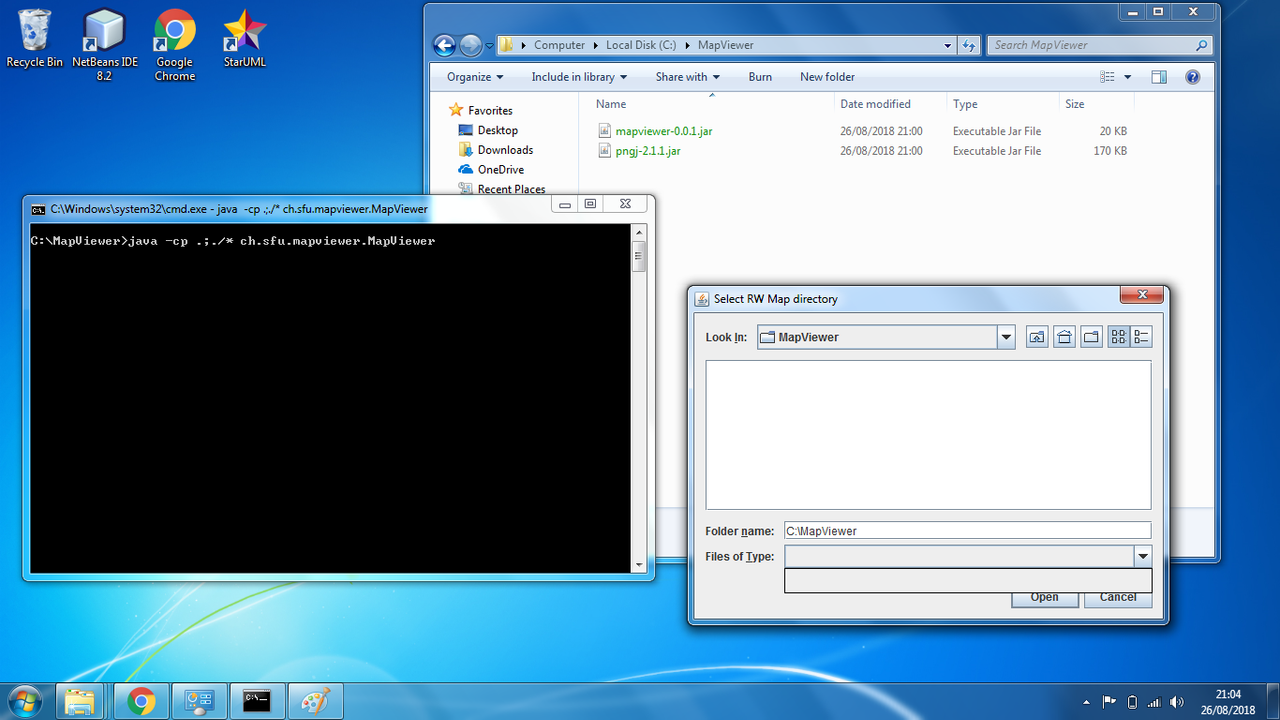Hi there,
i wrote a small java application that runs directly on the client, so it is technically not a plugin. However, you can view a bigger part of your maps on your screen - all you need is a local jre version 8 and the attached zip-file (as well as a rising world client, of course).
Installation is very easy: just unzip the attached zipfile (mapviewer.zip) into a folder of your choice. it contains 2 jars: mapviewer-0.0.1.jar which is my application and pngj-2.1.1.jar, which is a library to save big png files.
To run the program you will need to start a console, cd to that the chosen directory and use the command:
java -cp .:./* ch.sfu.mapviewer.MapViewer on MAC and Linux
java -cp .;./* ch.sfu.mapviewer.MapViewer on Windows
Soon a dialog will appear where you need to select the directory where your map is located. The dialog looks like this:
After selecting the directory, the program scans all tiles and shows a map of a region near spawn, looking like this:
In the title you see the tile coords of the upper left corner and the zoom factor.
you can move the map around using
- w - up
- s - down
- a - left
- d - right
you can zoom in and out using the + and - keys, the available zoom factors are 1, 2, 4, 8 and 16. A bigger zoom factor makes not much sense since you don't see enough details any more - and the file sizes when saving are too large. I tried and could create a 1.9GByte png of the whole explored map on one server, but i found no application ith which i could view that map, although i have 16 GByte RAM
and... the last function is to create a nice png file of the displayed map part, but in full resolution, so with zoom factor 16 that will be around 250MBytes per png.
The key you need to press for that is p
The filename is combined from the upper left corner coords and the zoom factor, so in this case tile 8/20 with zoom factor 4
While the png is created (can take some time) you see a dialog with the progress like this:
After the image is saved (to that same directory where you copied the jar files) that dialog disappears and you can continue moving and zooming around.
If someone would like to have the source code i can supply it, just ask.
And if you should encounter bugs or have any questions, do the same.
Now i hope everyone has fun with this little tool. Enjoy.
Solveign